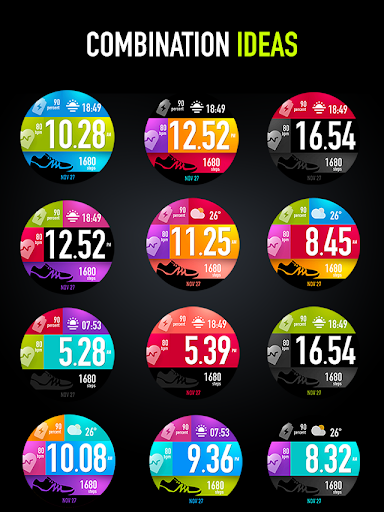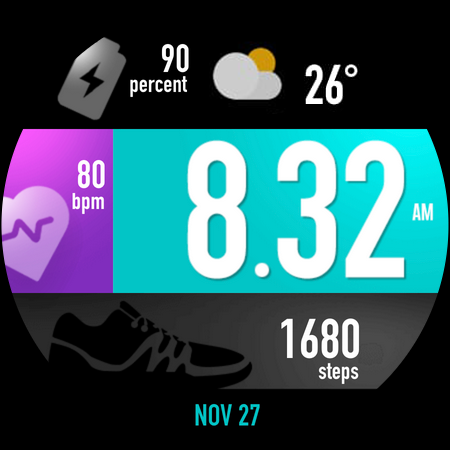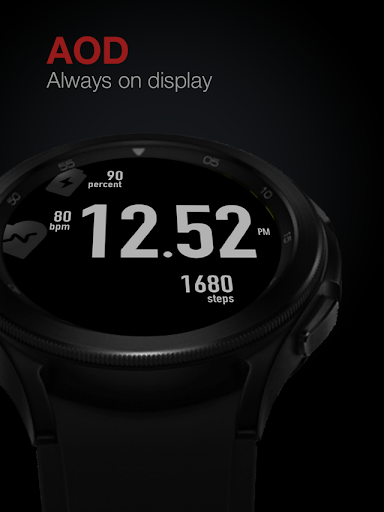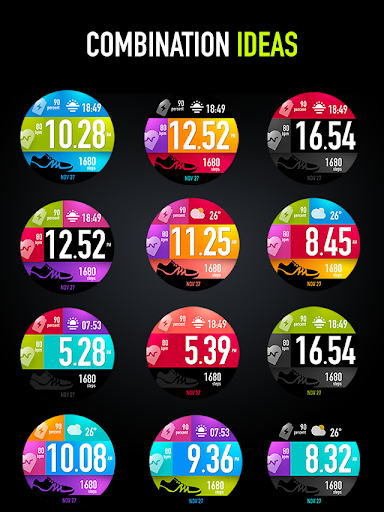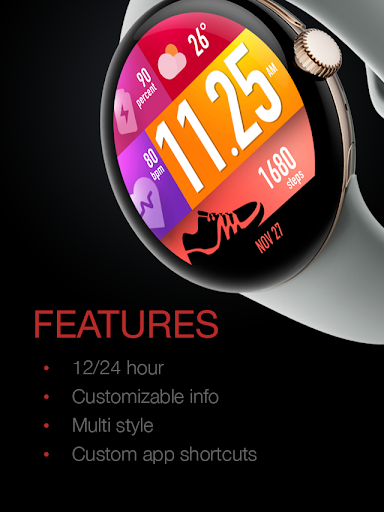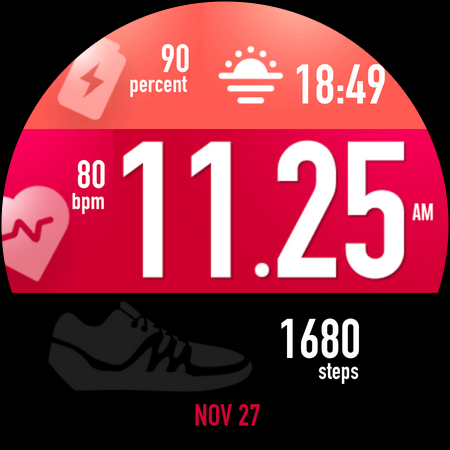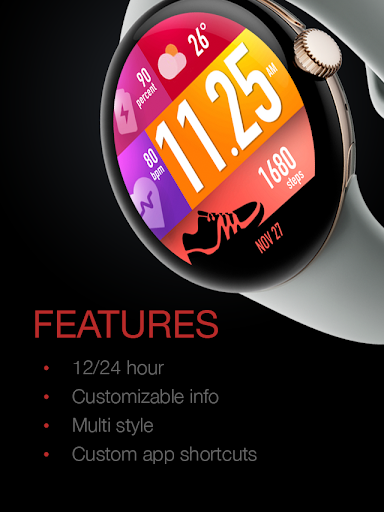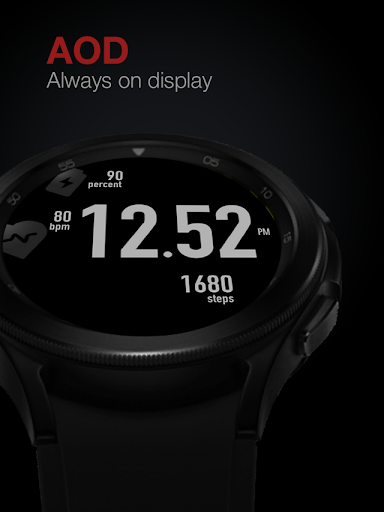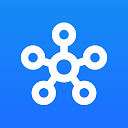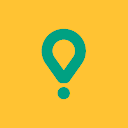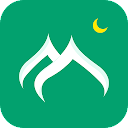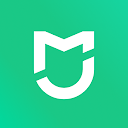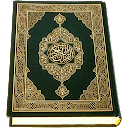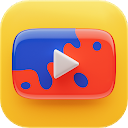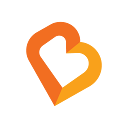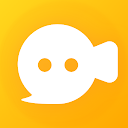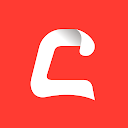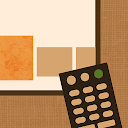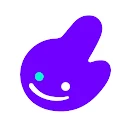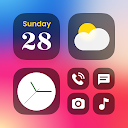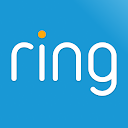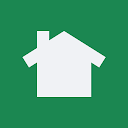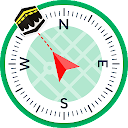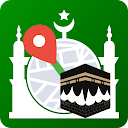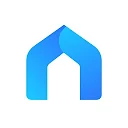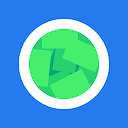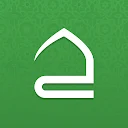UsA Bubblegum Tiles - USA139 app
free UsA Bubblegum Tiles - USA139 app
download UsA Bubblegum Tiles - USA139 app
UsA Bubblegum Tiles - USA139 apk
free UsA Bubblegum Tiles - USA139 apk
download UsA Bubblegum Tiles - USA139 apk

UsA Bubblegum Tiles - USA139
0.0
100++
About This app
Colorful tiles with individual custom styles watch face. Combine and mix them together (up tp 100.000 combinations) and make it your unique combination. 1 tile is reserved for a custom complication, best fit for weather information with an icon, please set it up when launching the watch face for the first time. Also 1 line info at the bottom can be customized as a short info.
This watch face requires Wear OS API 28+. Compatible with Galaxy Watch 4/5 Series and newer, Tic Watch, latest Fossil, and many others.
Installation Notes
Installing may take a few minutes, and you can find the watch face on the "add watch face" menu on the watch (check the companion guide).
Tap and hold the current watch face, scroll to the far right, and tap the (+) add watch face button. Find the watch face there.
Features
- 12/24 hour mode
- Up to 100.000 tiles color combinations (10 styles for each tile)
- Heart rate, battery, step info
- 1 tile for custom complication with icon, recommended for the weather. Please set the complication when first running the watch face
- 1 customized short info at the bottom
- 1 custom app tap shortcut without icon
- Special Designed AOD
Customizing
Tap and hold the watch face and go to the "customize" menu (or settings icon under the watch face) to change the styles and also manage the custom shortcut complication.
Heart Rate
To show the heart rate, stay still and tap the heart rate area. It will blink and measure your heart rate. The heart rate will be shown after the successful reading. The default usually shows 0 before the reading is complete. Make sure to allow "sensor" permission to be able showing the heart rate.
12/24 Hour Mode
To change between 12 or 24-hour mode, go to your phone date and time settings and there is an option to use 24-hour mode or 12-hour mode. The watch will sync with your new settings after a few moments.
Always On Display
Special designed Always On Display ambient mode. Turn on the Always On Display mode on your watch settings to show a low-power display on idle. Please be aware, this feature will use more batteries.
Support
Installation and troubleshooting guide here:
https://developer.samsung.com/sdp/blog/en-us/2022/11/15/install-watch-faces-for-galaxy-watch5-and-one-ui-watch-45
Join our Telegram group for live support and discussion
https://t.me/usadesignwatchface
Show More
Screenshots
Comment
Similar Apps
Similar Apps
Top Downloads
Copy [email protected]. All Rights Reserved
Google Play™ is a Trademark of Google Inc.
ApkYes is not affiliated with Google, Android OEMs or Android application developers in any way.