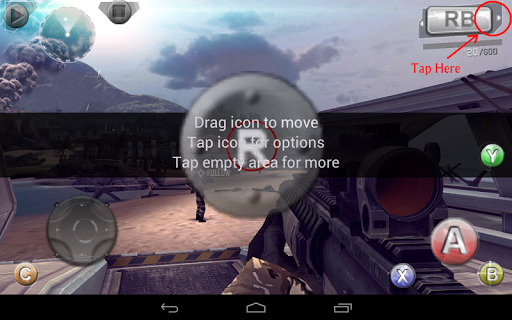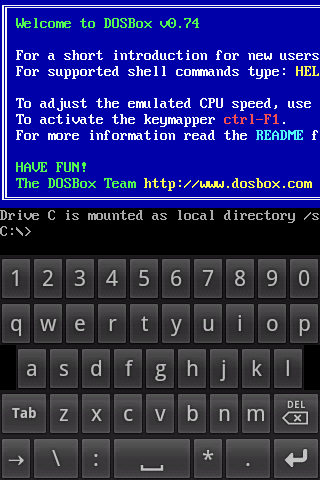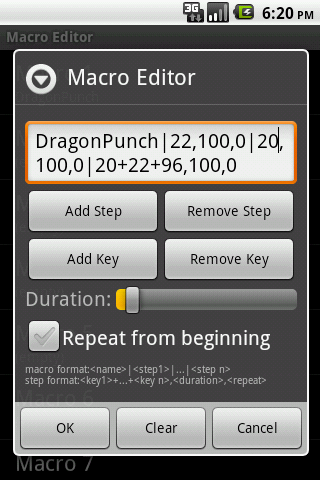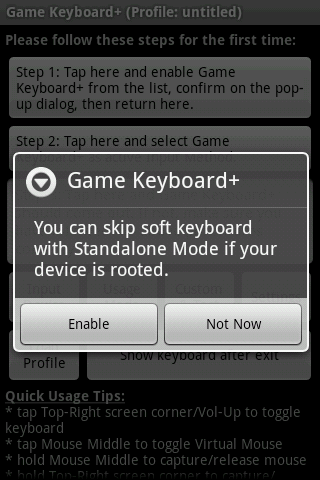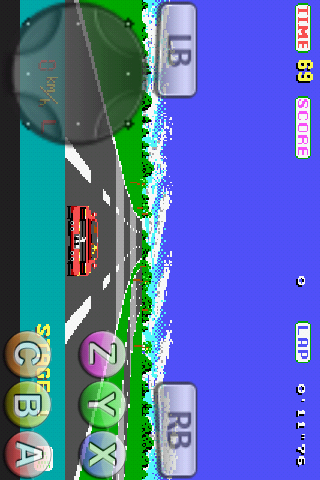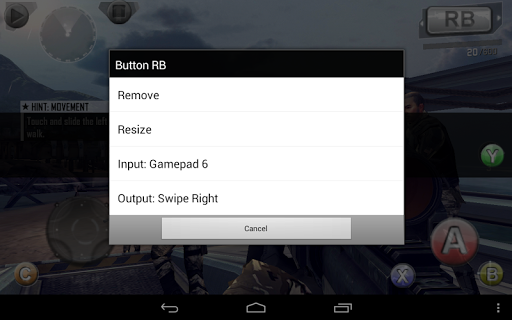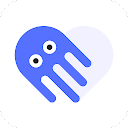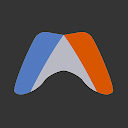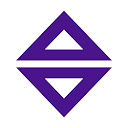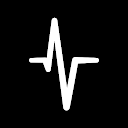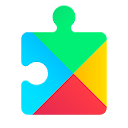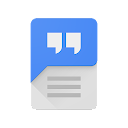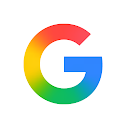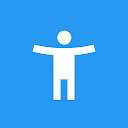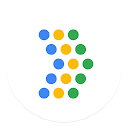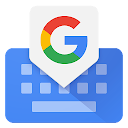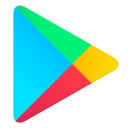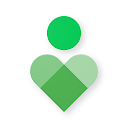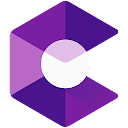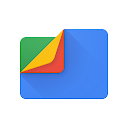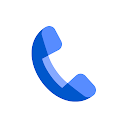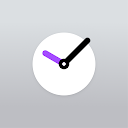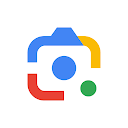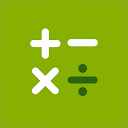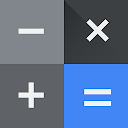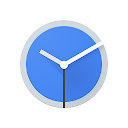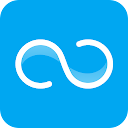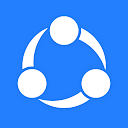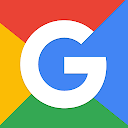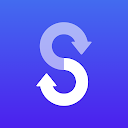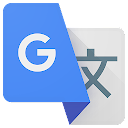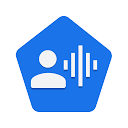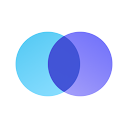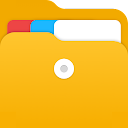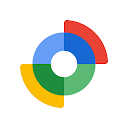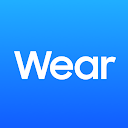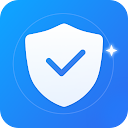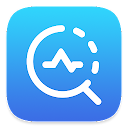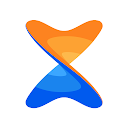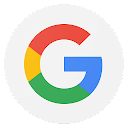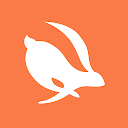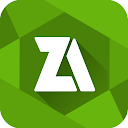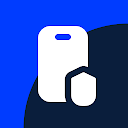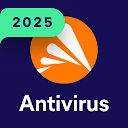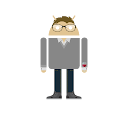GameKeyboard + app
free GameKeyboard + app
download GameKeyboard + app
GameKeyboard + apk
free GameKeyboard + apk
download GameKeyboard + apk

GameKeyboard +
3.0
10K+
About This app
APKYES Review
Description
General purpose mapping tools tailor-made for playing games. With this app, you can play keyboard/gamepad-only games with touchscreen, play touch-only games with gamepad/keyboard/mouse, or play gamepad-only games with keyboard. For Touchscreen to GPS mapping, please check out our FakeWalker.
Some features are root-only, please refer to the features list for details.
If you experience any issue please contact developer at [email protected]
Main Features
1. onscreen gamepad with:
- multi-touch (depends on device and OS)
- 4/8-way d-pad, up to 12 game buttons, 2 analog sticks
- resizable and customizable buttons layout
- fully configurable buttons mappings
2. re-map physical keys
3. save key/button mappings to profiles
4. full qwerty keyboard
5. create macro to perform autofire, combo keys, action sequence, and text input with single button hit
6. emulate Touchscreen action, even work with devices with no touchscreen (e.g. Android TV Box) (need root)
7. emulate real Analog Joystick (need root, and OS joystick support)
8. emulate Virtual Mouse (need root)
9. "Standalone" mode to skips the need of switching soft keyboard (need root)
IMPORTANT: Make sure SELinux is disabled when using root-only features on Android 4.3+ devices
Controller Compatibility
This app allow user to control games with:
- Touchscreen
- Accelerometer
- Mouse (need root)
- BluezIME-compatible BlueTooth keyboard/controller
- OS-compatible BlueTooth keyboard/controller (e.g. keyboard/controller connected to OS 4.2 as HID device) *
- OS-compatible USB keyboard/controller *
- virtual controller emulated from 3rd party tools (e.g. Moga Universal Driver system-mode, Sixaxis bypass-ime mode) *
- Xperia Play touchpad in Gingerbread (need root)
- built-in gamepad of various gaming devices
* reading analog input requires root access unless connecting controller through BluezIME
Software Compatibility
This app is originally provided as an add-on for our emulators, but now works with many other apps. Not all apps are compatible, so please test during the trial period.
For best compatibility we recommend using BluezIME-compatible controllers when physical controller is needed. Some compatibility issues can be solved with the help of root features, please contact us when having problem.
How to call up GameKeyboard
- enable "Settings->Use HotKey" then use [Vol. Up]/[Mouse Middle] as hotkey
- enable "Settings->Use Hotspot" then tap on hotspot screen corner
Limitation of Standalone Mode
At the moment Qwerty is not supported and unwanted key/button input may not be filtered. Please switch back to Soft Keyboard mode or email us when having problem.
To user of original GameKeyboard
Thanks for your support, we are very sorry that we can no longer update the the original version. If you find this app useful, please purchase this version.
Disclaimer
All mentioned game titles and screenshots are property of relevant companies. We are not affiliated with the developers or publishers of these games.
Show More
Screenshots
Comment
Similar Apps
Similar Apps
Top Downloads
Copy [email protected]. All Rights Reserved
Google Play™ is a Trademark of Google Inc.
ApkYes is not affiliated with Google, Android OEMs or Android application developers in any way.